No products in the cart.
Create engaging videos by adding images online

TikTok, YouTube, Instagram: video reigns supreme everywhere lately, but have we forgotten to look at the bigger picture? Keeping your audience engaged is about more than just creating an awesome video from start to finish; it’s about giving them a truly memorable multimedia experience experience. Keep reading to find out why it’s important to add photos to videos and how you can master this skill like a real pro in no time.
Why should you add photos to videos?
Here’s a little-known trick: you might want to add images to videos to make your videos even more engaging. Yes, we know how this sounds, but it’s an effective way to increase your watch times and keep giving your viewers something a little different, which they may appreciate.
Here are some reasons why you need to add images to video:
Give your audience a welcome break from continuous video footage. Especially when you’re working with fast-paced content, it’s important to add pictures to videos and give them a little static break.
Highlight important information and illustrate key concepts by including diagrams, charts or infographics. Think of it as extra evidence that supports the rest of your video.
Help short attention spans by mixing it up. Studies show that multimedia experiences that include visuals like images, text, video, and music are much more effective in keeping your audience entertained and engaged.
Branding efforts are wonderfully supported if you choose to add an image to video sections where you’ll highlight your product or service.
Adding images to videos: a category breakdown
There are multiple types of visual assets you can use to enrich your videos. However, what you need to remember when adding images to videos is copyright. Be mindful of original creators, ask for permission to use their images, and give proper credit where credit is due. Of course, the simplest way to avoid any trouble is to use your own images, copyright-free stock footage, or even create your very own with AI.
Here’s the breakdown:
Your own photos
With Flixier, it’s super easy to add photos to videos from your own computer by tapping the Import button. You can also bring over photos from your smartphone by scanning a QR code just as easily. There’s also the option of connecting your cloud storage accounts like Google Drive or Dropbox and importing images from there. And last but definitely not least, you can paste external links to bring over images from other sources.
Stock images
Never run out of footage and try this easy hack to add photos in videos like a pro. In Flixier’s editing interface, you’ll see a vertical menu of tabs on the left side of the screen. Tap the Stock menu and write down some relevant keywords in the search bar that describe the image you need. Simply drag and drop your preferred image on the timeline and seamlessly integrate it into your video.
AI-generated images
When nothing seems to be working, it’s time to take matters into your own hands with Flixier. Their easy-to-use AI image generator can help you craft the perfect photo from scratch, and there is no limit to your imagination! Simply click the pink AI Tools button and open the AI image generator. Write down a description that’s as detailed as possible of the image you want in the prompt field, and select an image style that’s similar to what you envision and the right aspect ratio that fits your video, whether it’s vertical, square, or landscape. Finally, tap Generate image, and you’re done!
Adding an image to a video online: a quick tutorial
Now that you’ve mastered the technicalities behind integrating images into videos to make them more engaging, it’s time for a tutorial on how to add photos to video online effortlessly:
1. Upload your files
Type flixier.com in your browser search bar, then click the Start Editing button. Tap the Import button and select your upload source, whether it’s your computer, smartphone, Google Drive, or Dropbox account. Drag and drop your images on the timeline section.
2. Edit like a pro after you add an image to video
Arrange your selected images on the timeline in any order you’d like. Add stock footage and even other video segments. Trim, crop, adjust, use filters, effects, transitions, and more are among the hundreds of amazing video editing features that Flixier has.
3. Save or publish
Once you’re done editing, tap the Export button and select the Video format. Download your fresh video or publish it straight to TikTok’s FY page, your Facebook feed, or your YouTube channel.




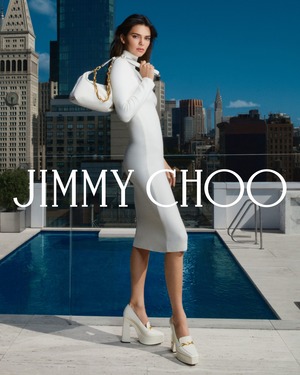
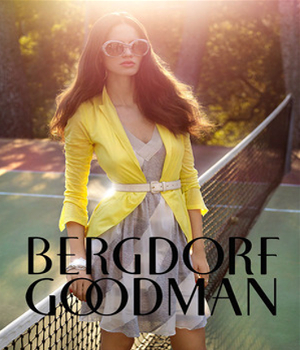









Leave a Reply